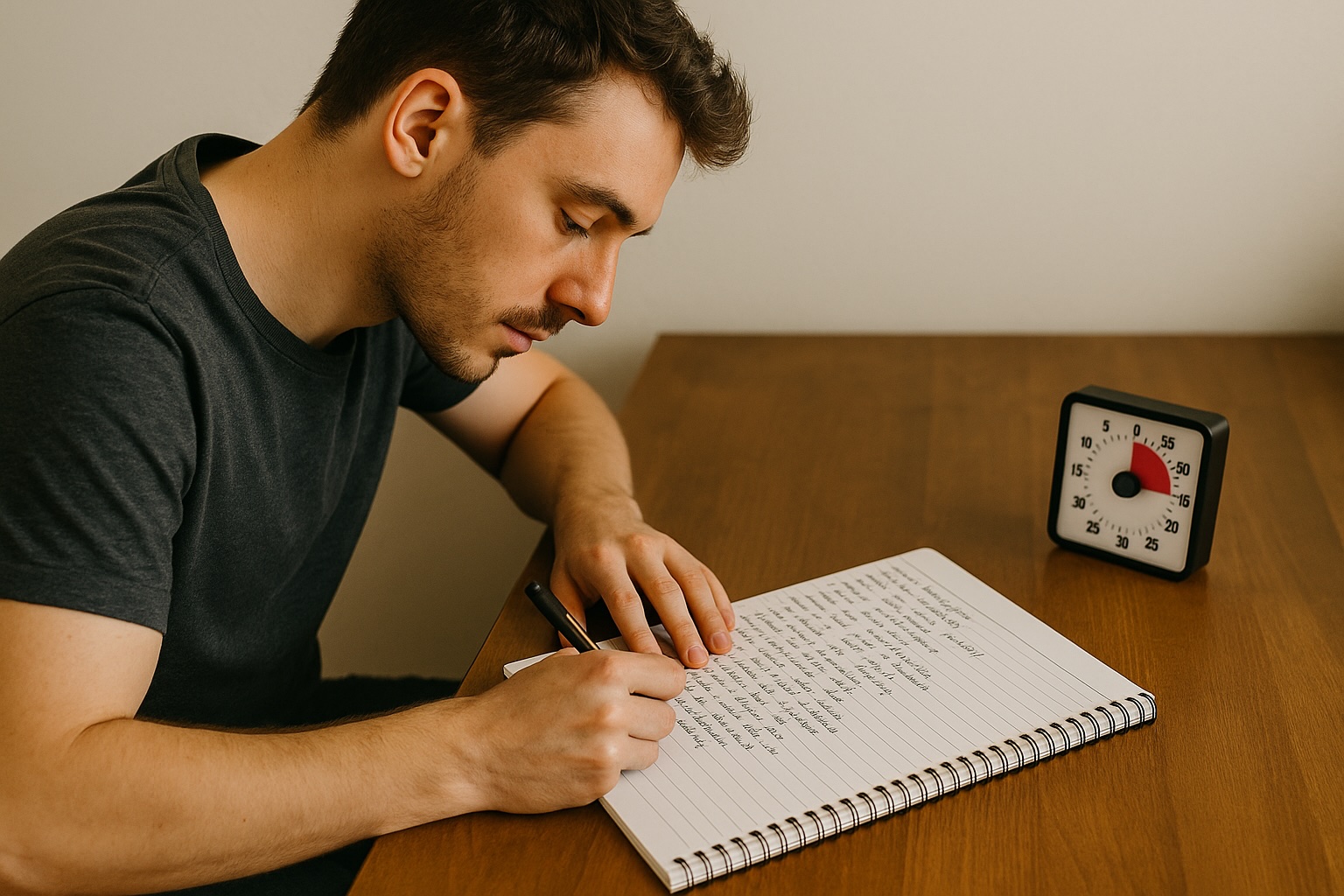When it comes to transferring everything from one PC laptop to another—including files, programs, and settings—there are several methods you can use. Each has its pros and cons depending on your needs, technical expertise, and specific circumstances. Here’s a streamlined guide to help you make the transition smoothly:
Using Built-In Windows Tools
Windows Easy Transfer used to be the go-to tool for transferring files and settings from one Windows PC to another. However, it’s no longer supported in Windows 10 and 11. Instead, Microsoft offers a few other options:
- OneDrive: You can use Microsoft’s cloud service, OneDrive, to back up your files on the old laptop and then sync them to your new laptop. This method is good for files and photos but does not transfer programs or Windows settings.
- PCmover: Microsoft partners with Laplink PCmover which facilitates moving your applications, files, settings, and even user profiles from one PC to another. This software is not free, but it’s a comprehensive tool if you want to transfer everything, including applications.
Using Third-Party Software
There are numerous third-party applications designed to transfer data between PCs. These are some of the most popular:
- EaseUS Todo PCTrans: This software offers a straightforward way to transfer all your files, folders, and even applications from one PC to another. It supports data transfer over a network connection, which can be very convenient.
- Zinstall: Like PCmover, Zinstall is designed to transfer everything from your old computer to a new one. It’s especially good at handling software and settings to ensure your new computer feels just like the old one.
Manual Transfer
If you prefer a hands-on approach or want to ensure that only specific items are transferred, you can do it manually:
- External Hard Drive/USB Stick: You can copy files manually to an external drive or a large USB stick and then move them to the new laptop. This is straightforward for files and documents but won’t help with programs.
- Network Sharing: If both computers are on the same network, you can set up sharing on the old PC and directly transfer files to the new PC. This method can handle large amounts of data without needing external drives.
Reinstalling Programs
Unfortunately, you can’t just transfer installed programs from one PC to another by copying files; they need to be reinstalled on the new machine. For this, ensure you have all the necessary installation files and product keys. Some cloud-based software or apps bought through platforms like the Microsoft Store can be simply redownloaded on the new machine and logged into with your user account.
Depends on your needs
Choosing the right method depends on what exactly you need to transfer and how much effort you’re willing to invest. For a full transfer, using specialized software like PCmover or EaseUS Todo PCTrans is typically the most efficient route. For file-only moves, cloud services or external drives work perfectly. Always make sure you have backups before starting any transfer, just in case something goes wrong.